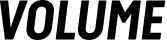Getting Started With Volume.com
1. Sign Up
Go to the sign up page and either choose the platform that you want to use to log in to Volume or fill out the form to create your profile.
You’re in! It’ll only get better from here.
2. Personalize Your Profile Page
Our new responsive profile pages allow you to do everything from featuring upcoming streams to creating a custom experience that provides your fans with insight into you as an artist to really make you shine.
The latest updates allow you to create a unique profile banner with featured content–you can choose to feature a upcoming livestream, videos on demand, or even your merch page. Update your About Page with easy-to-use modules and remember to add your links so your fans can connect with you on your other platforms.
Learn more about how you can pimp out your profile page.
3. Get Comfortable with Streaming on Volume.com
After logging in, click on "Go Live" at the top of the screen to access your broadcast page. Here, you'll find your RTMP/OBS stream key–you will need this for the next step!
Choose Your Livestreaming Method
Whether you choose to livestream using Open Broadcaster Software (OBS) or a mobile RTMP App, here are steps to get started.
Using OBS (Open Broadcaster Software) for Desktop Broadcasting
Download and open OBS.
Add video and audio sources (e.g., video capture device, audio input/output capture).
In OBS settings, paste the stream key from Volume.com under the "Stream" tab. Choose "Volume.com” as the service - Server, “Default."
Adjust bitrate, resolution, and FPS based on your upload bandwidth. For 1920x1080, a recommended bitrate is 5000kbps (5Mbps).
For OBS troubleshooting, refer to the common issues guide.
Using Mobile RTMP App (e.g., Streamlabs) for Mobile Broadcasting
Download a mobile RTMP app like Streamlabs (similar to OBS).
In account settings, add a custom RTMP with the stream key and set the URL to "rtmp://live.volume.com/live-origin."
4. Engage Your Audience
This is the fun part!
When you launch your Volume.com channel, you’ll want to have fans join your channel to not only drive revenue, but build up your community. You built up communities on your social platforms, so with a little thought you can bring those fans to Volume.com. (Remember, creators keep 100% of tips so more fans can translate into more tips that you can cash out instantly).
Pro Tip: Invite fans from each of your social platforms choosing different methods. For example, post a IG Post on your feed announcing your livestream to Instagram, a quick post on TikTok to drive fans to your Volume channel.
If you have an email list or a list of past buyers of merch or tickets, this might be a great time to explore Subscriptions. You already have a database of fans who have bought from you in the past and want the content you’re creating–why not use it! We offer custom tiers and perks that you can learn more about here.
Be consistent and make sure to stream regularly. Your fans will join your community over time.
5. Interact With Fans During Your Livestream
Fans want to know that they’re engaging you in real-time. If you opt to upload a pre-recorded broadcast, we suggest that you join fans in the chat and throw a watch party!
During your live broadcast, the chat window is on the right of your broadcast page for easy interaction. You can also open the chat separately by visiting volume.com/[your username]/chat. On Volume.com, we allow creators to manage moderators, silence users, receive direct messages, and monitor viewer counts.
If you have any further questions, please reach out to our Support Team! For more helpful tips and answers to common questions, check out our support pages. We can’t wait to see you on Volume.com!